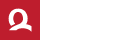Verify the status
of the timestamps usage
Check the current status of the timestamp service to find out the remaining number of unused timestamps from the purchased QTS package.
To view information about the status of timestamps usage, press Verify now and select your authorization certificate ("TS AUTH - Name"). In order to display the information, it is necessary to have your authorization token installed in your current internet browser, which you received by email in P12 format based on the purchased QTS time stamp package. Supported browsers are Microsoft Edge, Google Chrome, Opera and Safari. Instructions for installing the authorization token for a specific operating system can be found below.
We apologize. The service is currently unavailable. To verify the number of timestamps remaining, please contact support@ardaco.com.
Current status
Are there a few left or have they run out? Recharge your credit and purchase another QTS timestamp pack.
How to
install the authorization token
-
Instructions for Windows
Open the .p12 file (authorization token) that you received by email after purchasing the QTS Timestamp Pack. Then follow the wizard as shown in the following images.
Press Next.
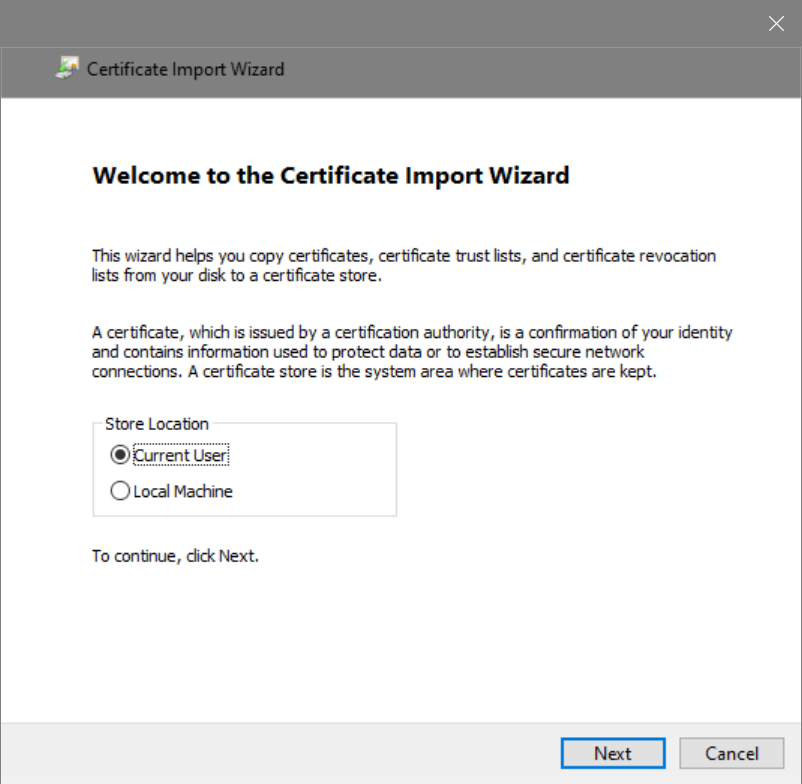
Press Next.
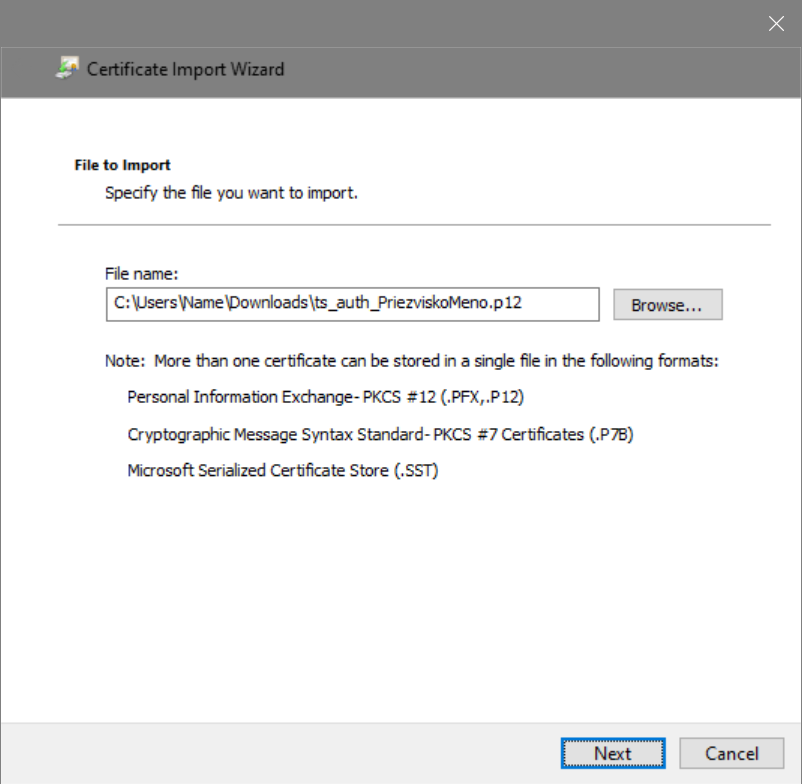
Enter password and press Next.
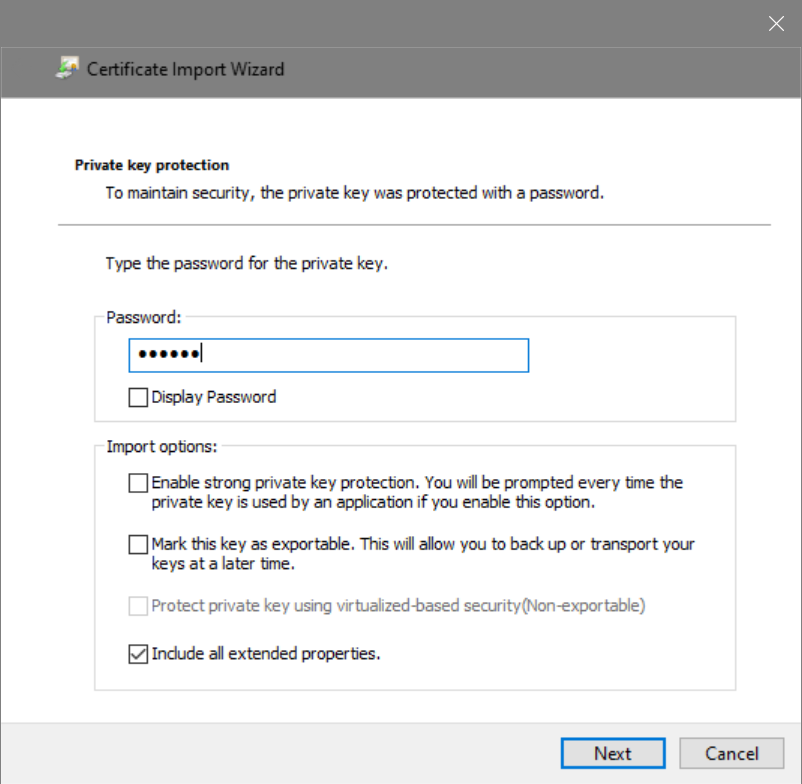
Press Next.
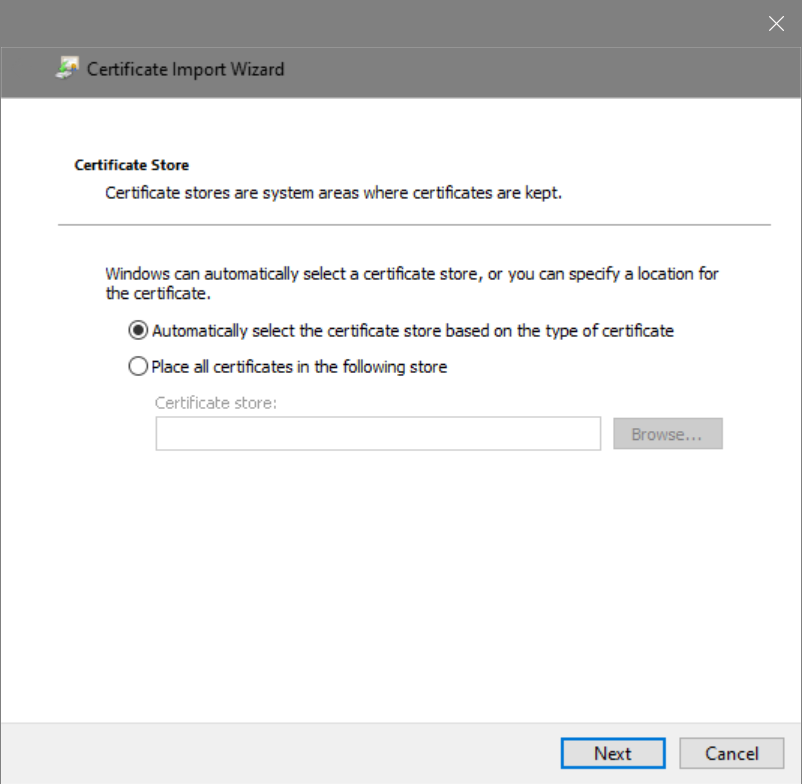
Press Finish.
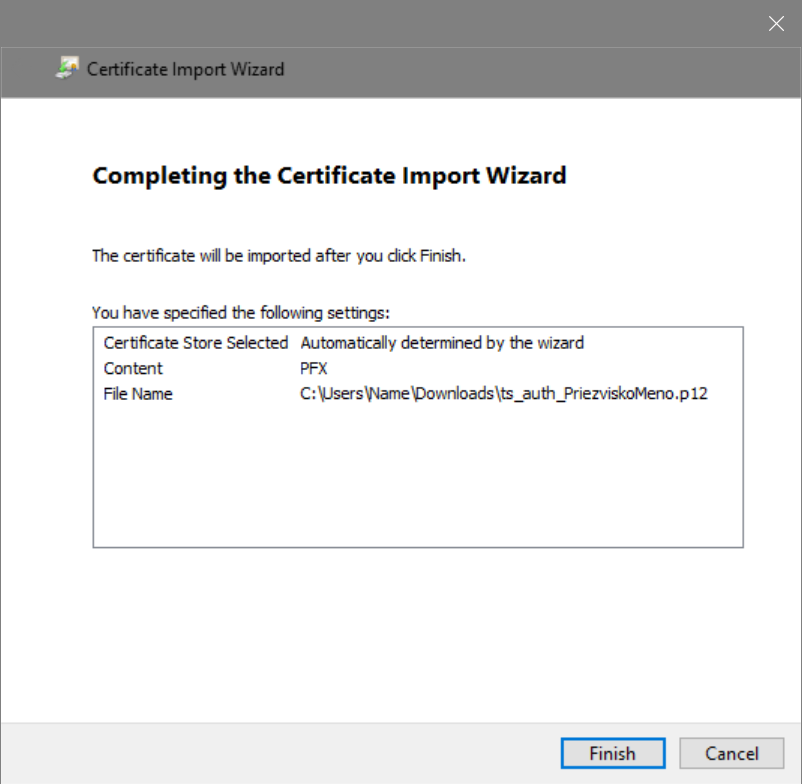
Certificate installation is complete.
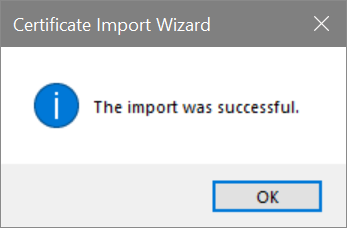
-
Návod pre MacOS
Open the .p12 file (authorization token) that you received by email after purchasing the QTS Timestamp Pack.
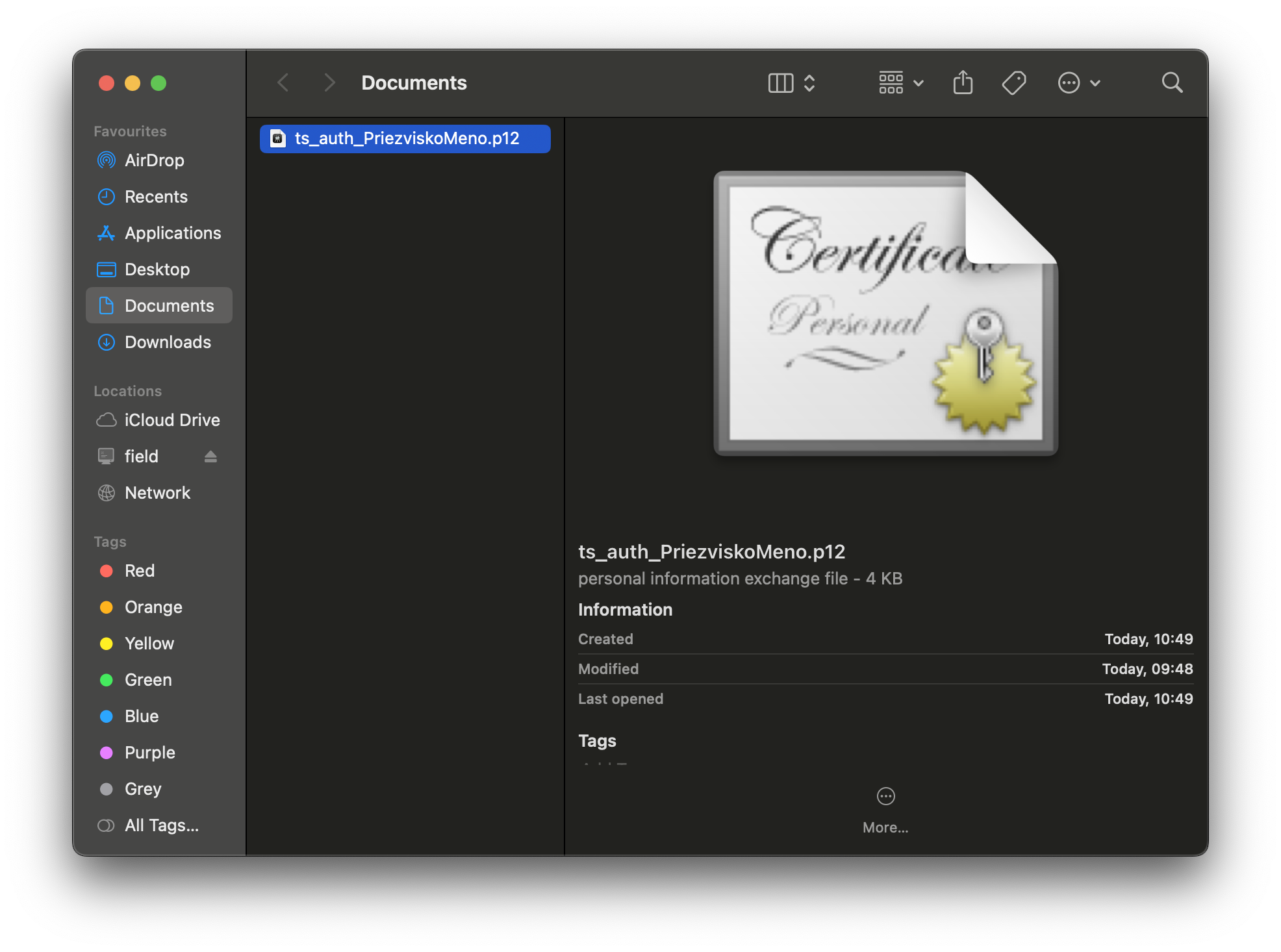
Unlock access to Keychain.

Zadajte heslo pre autorizačný token.
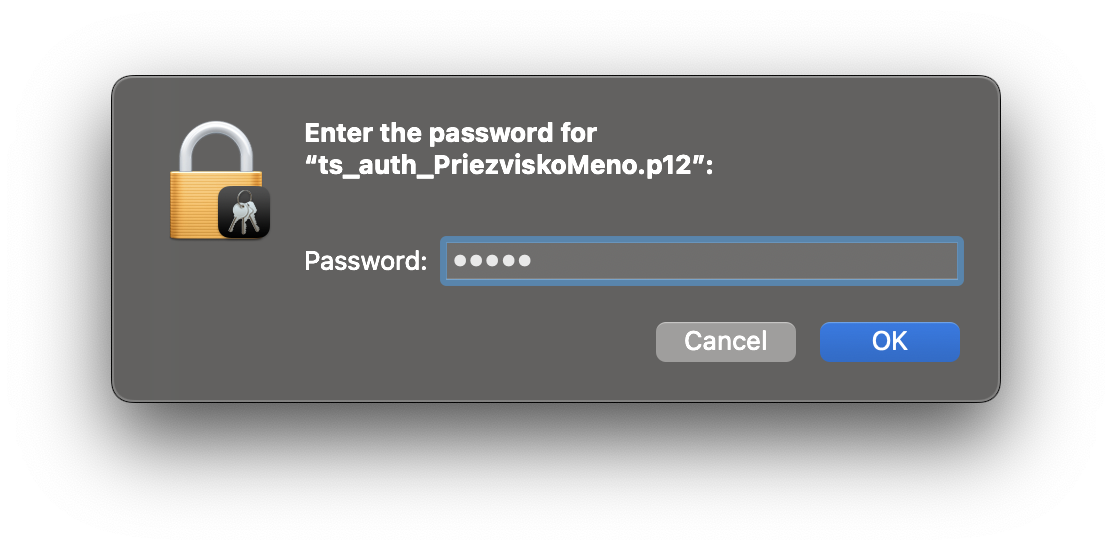
Enter access to change the system keychain.
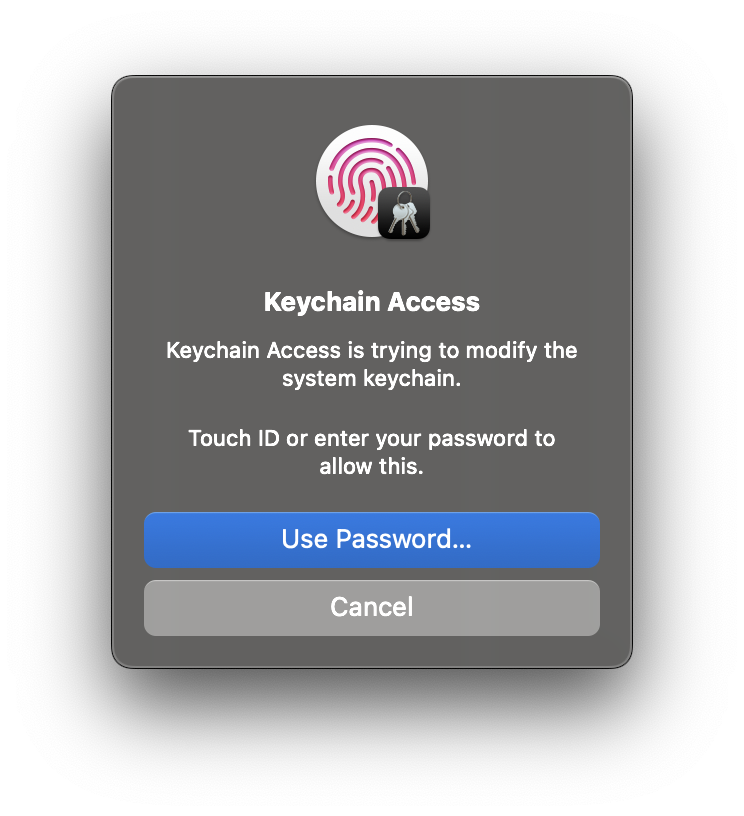
After installation, the authorization token will appear in the My Certificates section.
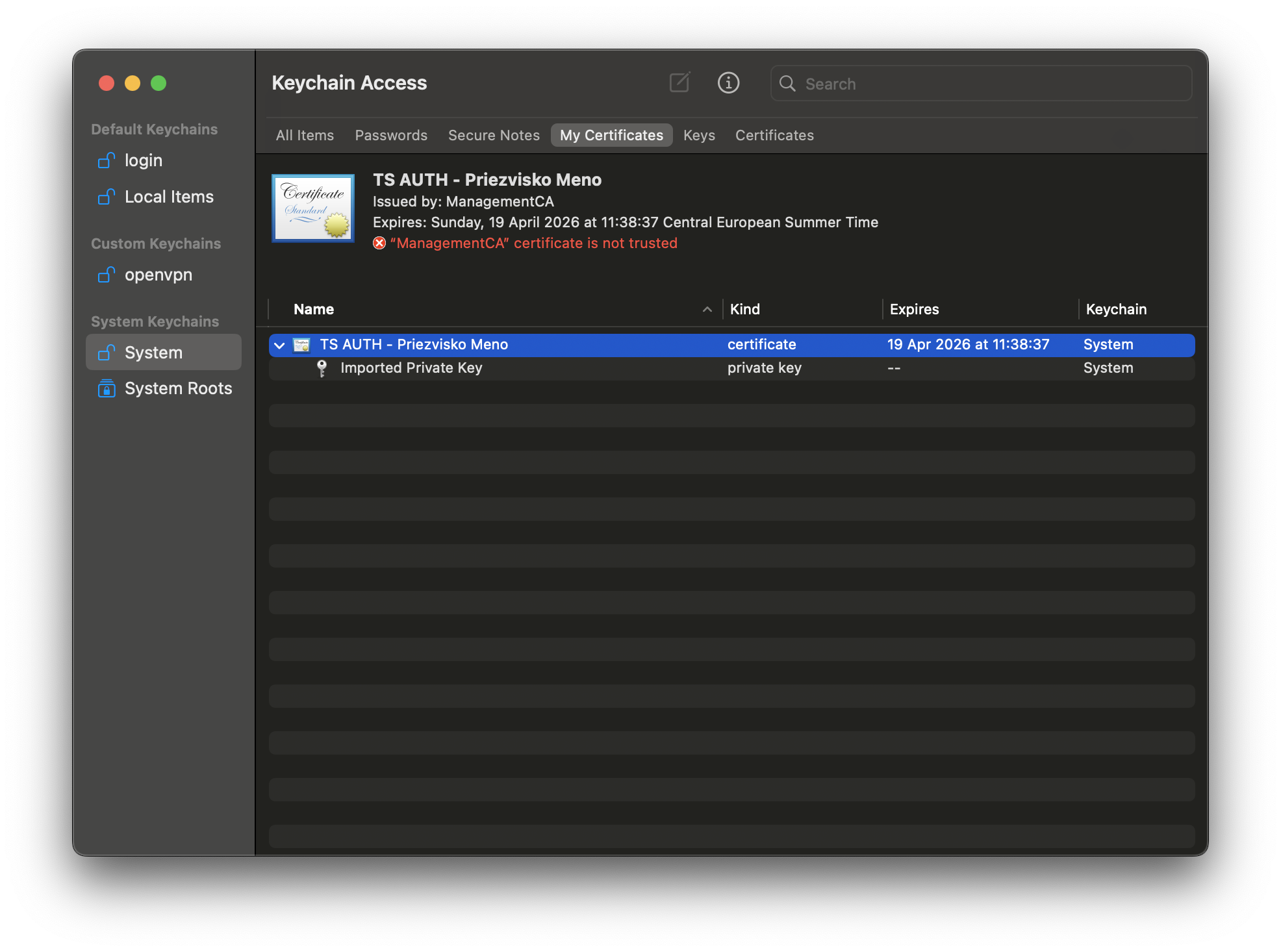
Questions?
If you want to know more
If you would like to get more informations about our products and services, or you just want to ask something or greet us, do not hesitate to write to us.