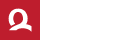Create an account and link-up (pair) your mobile device with it. To create an account, you only need to register your email address and set a password. For security reasons, the entered email address is used to communicate with us, where you will also be informed about important actions in your account. Part of the account creation process is its linking to a mobile device that you'll use to sign or authorize signing documents.
01
There are two ways to create an account:
A. Press „New account“ in the top menu of this page, or
B. install and open the QSign Mobile application on your mobile device and tap „Create new account“. The application is available for both iOS and Android.
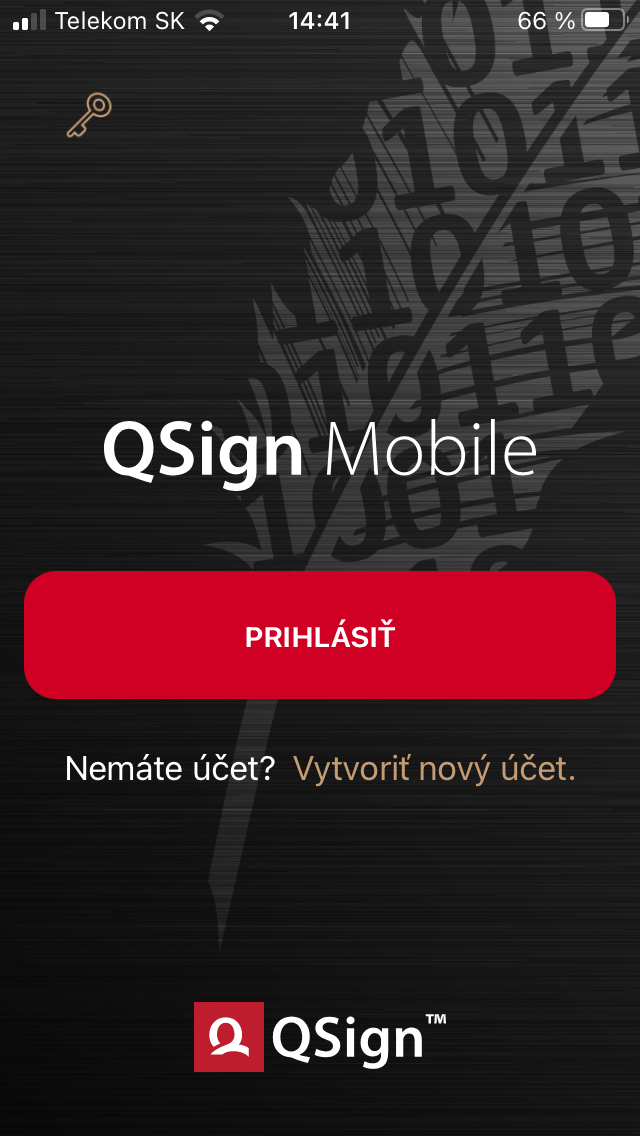
02
Enter your e-mail address, which will serve as a login name for your identification and for sending important messages.
Enter and repeat „Password“.
Click „Submit“ to submit an account creation request.
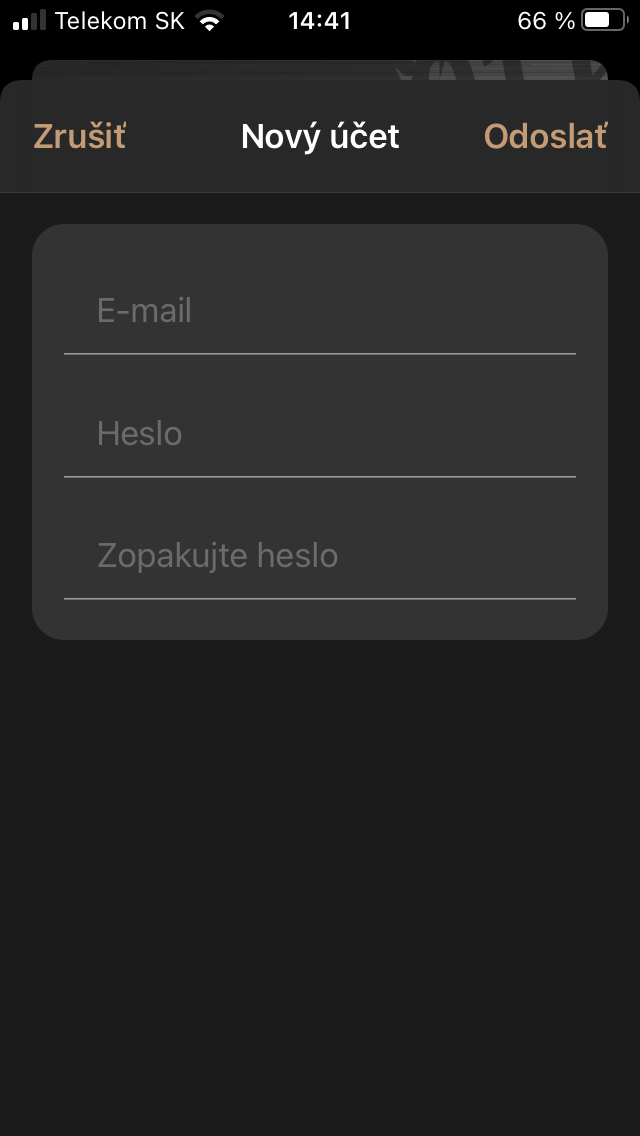
03
Please wait while you receive an email, to verify that the email address you entered is correct.
In this message, click „I agree to create a customer account“.
If you do not receive this email within 5 minutes, please check your Spam folder or log in to your account and resubmit this message by clicking on the appropriate link.
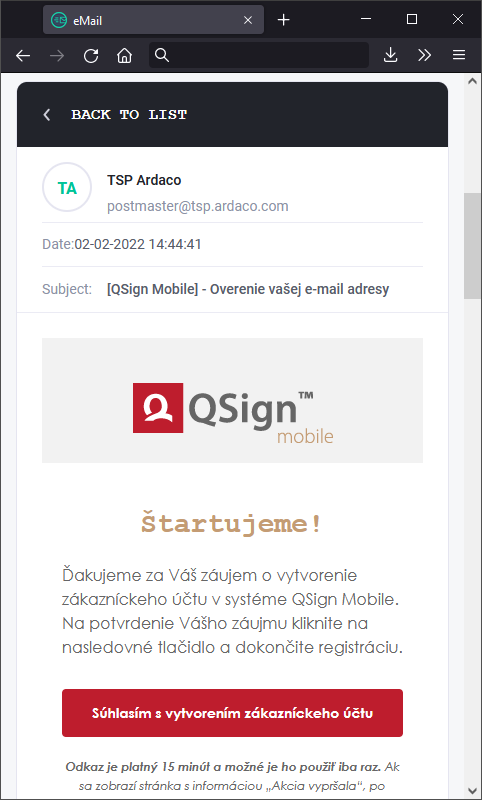
04
Confirm the validity of your e-mail address in appeared new web browser window.
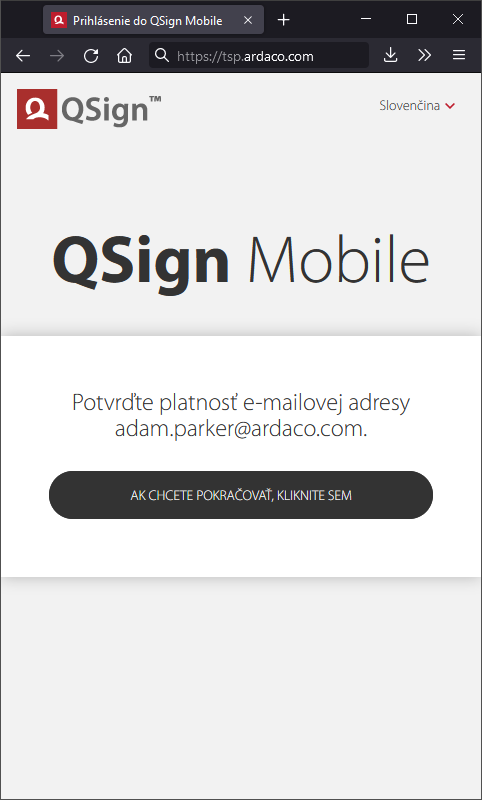
05
After your email has been successfully verified, you can log in.
Use a computer or other mobile device to log in to your account.
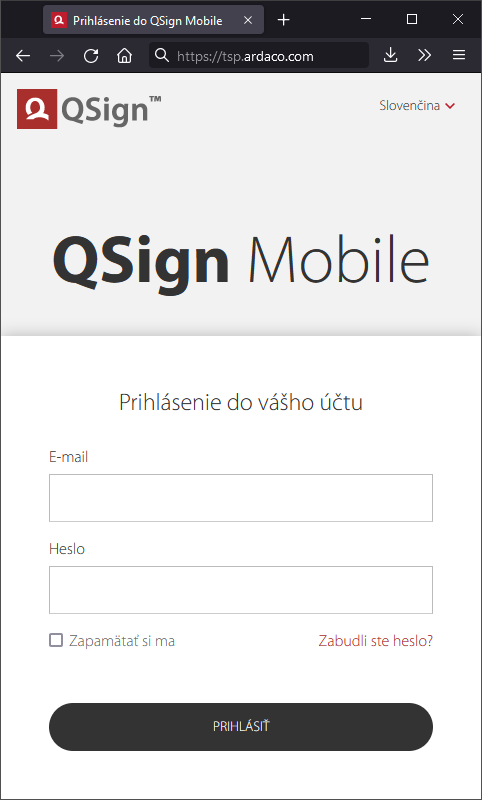
06
The first time you log in, you will be prompted to link-up the mobile device running QSign Mobile app to your account.
In order to make this connection, it is necessary to scan the QR code displayed on this page from the mobile device that you want to link-up to the account. Therefore, it is necessary that you log into your account on a computer or another mobile device.
At the same time, open the QSign Mobile application on your mobile device that you want to link to the account and follow the instructions on both screens.